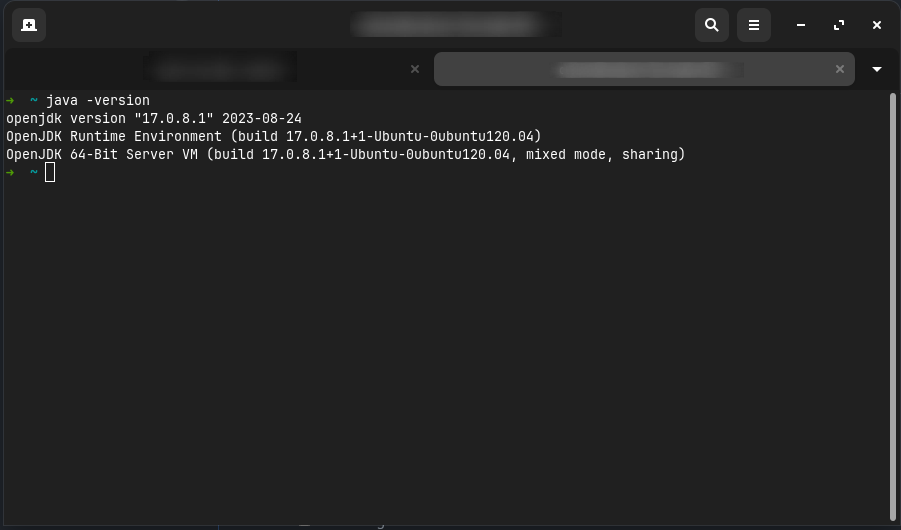Installing Java on Linux
This guide will walk you through installing Java 17 on Linux.
1. Verify if Java is already installed.
Open a terminal, type java -version, and press Enter.
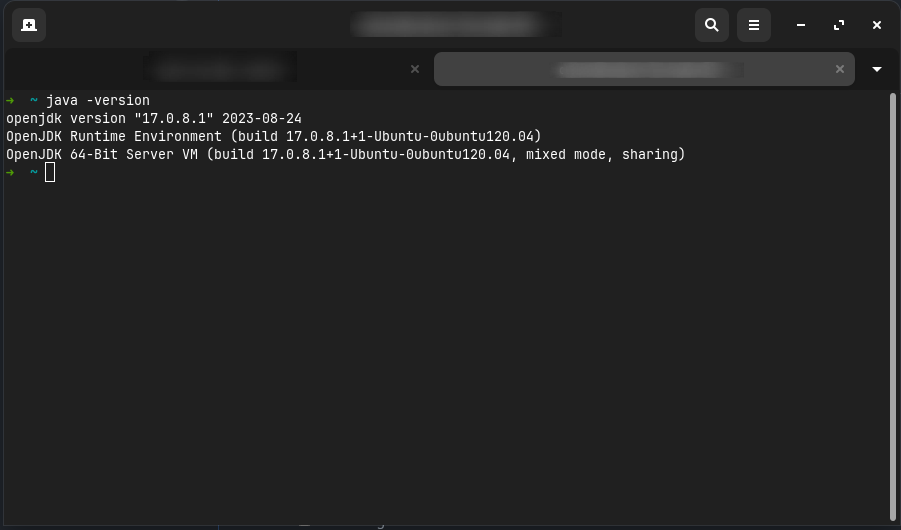
WARNING
To use the majority of modern Minecraft versions, you'll need at least Java 17 installed. If this command displays any version lower than 17, you'll need to update your existing java installation.
2. Downloading and Installing Java 17
We recommend using OpenJDK 17, which is available for most Linux distributions.
Arch Linux
INFO
For more information on installing Java on Arch Linux, see the Arch Linux Wiki.
You can install the latest JRE from the official repositories:
bash
sudo pacman -S jre-openjdkIf you're running a server without the need for a graphical interface, you can install the headless version instead:
bash
sudo pacman -S jre-openjdk-headlessIf you plan to develop mods, you'll need the JDK instead:
bash
sudo pacman -S jdk-openjdkDebian/Ubuntu
You can install Java 17 using apt with the following commands:
bash
sudo apt update
sudo apt install openjdk-17-jdkFedora
You can install Java 17 using dnf with the following commands:
bash
sudo dnf install java-17-openjdkIf you don't need a graphical interface, you can install the headless version instead:
bash
sudo dnf install java-17-openjdk-headlessIf you plan to develop mods, you'll need the JDK instead:
bash
sudo dnf install java-17-openjdk-develOther Linux Distributions
If your distribution isn't listed above, you can download the latest JRE from Adoptium
You should refer to an alternative guide for your distribution if you plan to develop mods.
3. Verify that Java 17 is installed.
Once the installation is complete, you can verify that Java 17 is installed by opening a terminal and typing java -version.
If the command runs successfully, you will see something like shown before, where the java version is displayed: